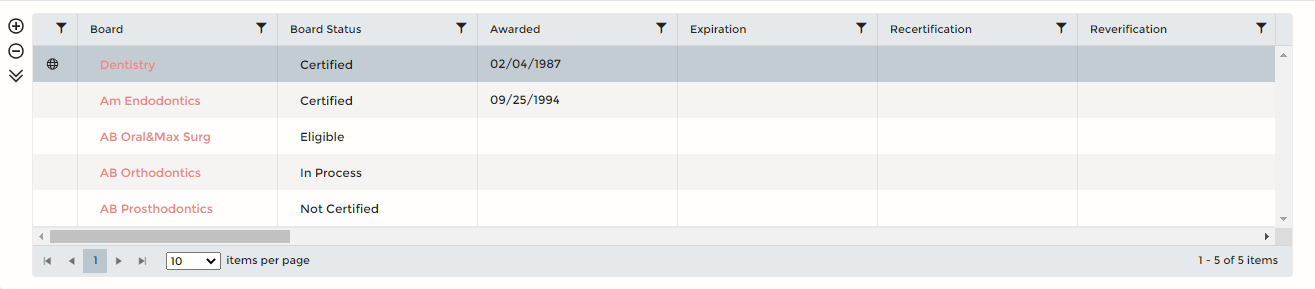Grids
When a record can contain multiple instances of similar information, these sub-records appear in a grid. For instance a provider can have multiple addresses, specialties or boards. Each row in the grid is a record that contains the fields named in each column. Grids appear throughout symplr Provider, and the actions you can perform on them are very similar.
To sort the grid by a specific column (field), click on a column name. Click the column name again to change the sort order. You can sort in ascending or descending order, or return to the default order.
A sorted column name includes an up or down arrow to indicate the sort order.
In most grids, you can scroll through the records, and edit the fields. The following table lists the more common action icons that can appear beside a grid or in grid rows. The available options vary by grid.
| Action | Icon | Description |
|---|---|---|
| Add Row |  | Adds a new blank record. |
| Delete Row | Removes the highlighted record. | |
| View Details |  | Shows the highlighted record's details below the grid. When you view details in this view, it is often read-only. (See Open an item below for editing.) |
| Hide Details |  | Hides the record details below the grid. This icon replaces the View Details icon when you have expanded a record. |
| Filter |  | Each column filter allows you to view only those records that meet your criteria for that column. You can apply multiple filters at the same time. |
| Filter (active) |  | Click this icon to remove a filter. |
| Select an item |  | Available when you can multi-select items in a grid. Multi-select often appears with Select and Actions above the grid. |
| Open an item |  | When included in a grid, this icon opens the selected record in the grid in detail view for editing. |
| Open an attachment |  | Click to view an attachment to the record. |
| Download a file |  | Download the corresponding file in the grid, such as an attachment or report. |
List view grids that allow you to toggle between detail and list view contain some additional options. You can decide which columns to show in list view, and edit the content directly from list view (based on your security settings and field settings). You can also multi-select records, and perform actions on your selection.
All reference lists and many forms open in list view. You know you are in list view when you can toggle between records from the Toolbar.
(Please rotate device to view content.)
| Action | Icon | Description |
|---|---|---|
| Manage columns |
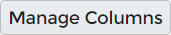
|
Allows you to select which columns to show in the list view grid. When you change column selections, click Refresh to see your changes. |
| Select |

|
Gives you options for multi-selecting records in the grid. |
| Actions |

|
Becomes active once you make a record selection. Available actions vary by form. |
Other icons not included here may appear in some grids. To learn more about any text-less icon or button, simply hover over it to view the label. You can also hover over column that does not display the entire contents of the field to view the full text.
Other functionality includes changing the column order and mass updating grid contents.