Toolbar
The toolbar appears when a work item is open and is located at the bottom of the screen. It provides several options related to the record or work item you are viewing. For instance, whenever you need to save an work item, you click Save on the toolbar.
The following table lists the toolbar buttons and their associated functions.
Toolbar buttons and menu items become available based on the work item in focus and your security rights. In other words, not all options will be available at all times.
(Please rotate device to view content.)
| Button | Name | Function |
|---|---|---|

|
New | Creates a new record of the type currently open in the application. The program searches the database for any duplicate records prior to creating the record. |

|
Save | Saves all changes made to the open record. This button is only enabled when there are pending changes in the open record. |

|
Search | Initiates a search for a new record of the type currently open in the application. |

|
Refresh | Refreshes the open record by reloading it and reverting back to previously saved changes. In many cases, the refresh button will only be active once a record has been saved. |

|
Delete | Deletes the record in focus. |

|
Record Navigation | Navigates through available records as desired or opens the record in list view. |

|
Pin | Pins an individual record or creates a shortcut to the form that is in focus. Pins and shortcuts appear in the Home hub until manually removed. |

|
Tasks | Opens or closes the tasks tray for the record in focus. |
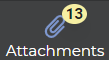
|
Attachments | Opens or closes the attachment tray for the record in focus. An attached number indicates the number of attachments for the current record. |

|
Notes | Opens or closes the notes tray for the record in focus. An attached number indicates the number of notes in the current record. |

|
More | Opens a menu of file management and security options that apply only to the record in focus. |
When a button is grayed out, it indicates that it is either the corresponding action isn't applicable currently applicable (for example Save), or permanently inaccessible due to security restrictions set by your the program system administrator. When an attachment,
