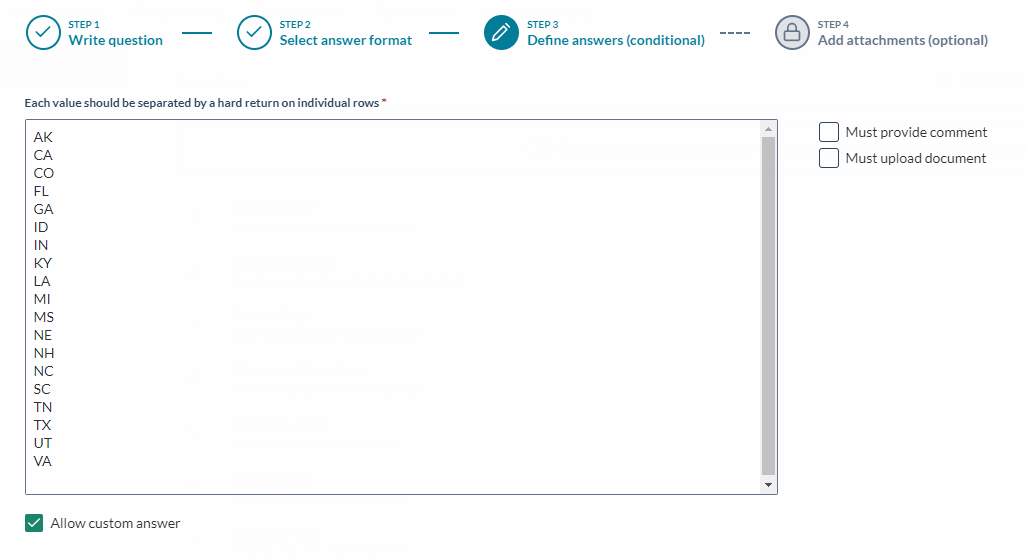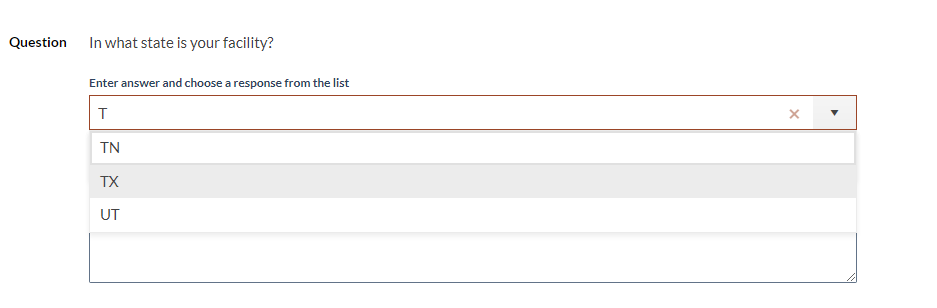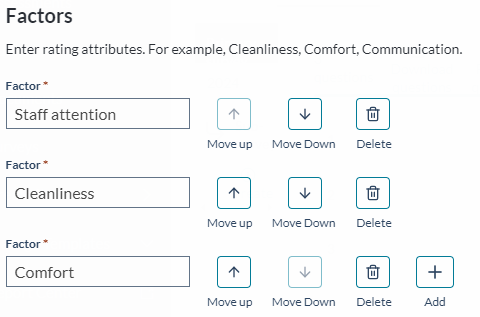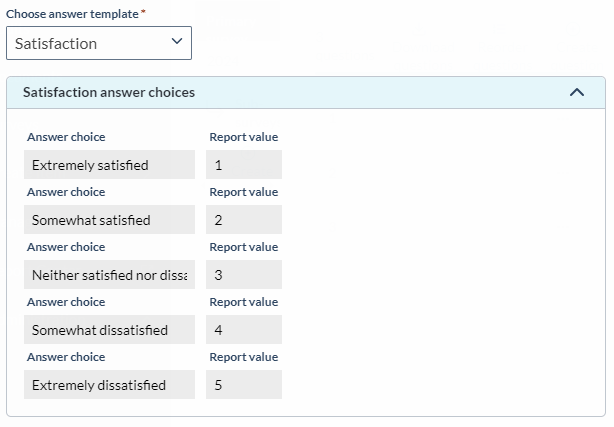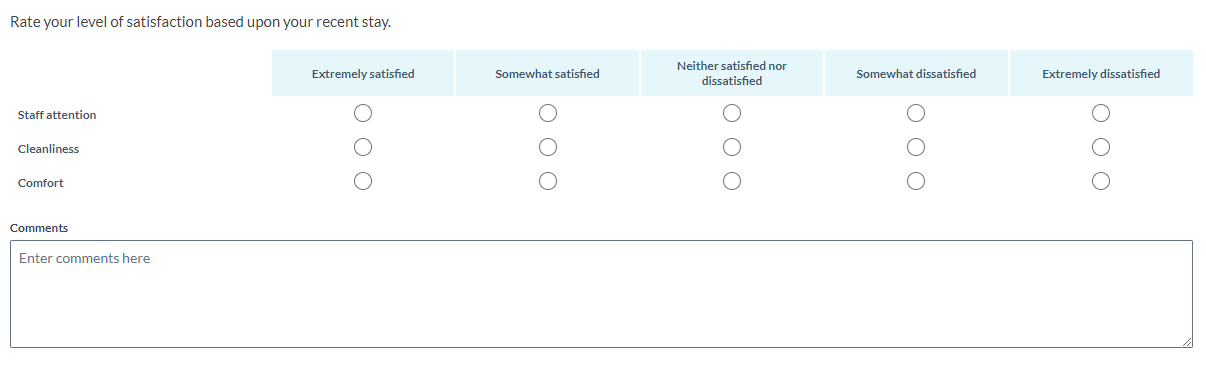Advanced Survey Design
Use the Questions tab, to manage survey questions and survey behavior.
Survey administrators choose the question behavior to create dynamic experiences that change what a respondent sees and what happens based on responses. Once a survey is created, the question behavior cannot be changed. Question behavior is selected when adding survey details.
Skip logic
Implement skip logic to skip specific questions based on previous answers. A respondent's answer determines whether subsequent questions are presented or skipped. In many cases, respondents will not see every question in the survey.
Respondents will only see the next question in the survey once the previous question is answered. Surveys with skip logic need to be answered in order; respondents cannot jump around.
Conditional branching
Select conditional branching when a respondent answer triggers a need for additional information. Respondents can see all survey questions, answer the questions in any order, and take the time to plan and research their responses.
Survey administrators can add CMS Open Payments questions to a respondent survey, allowing respondents to link and pull data from CMS Open Payments into survey responses, as well as record self-reported payments. Responses to CMS Open Payments questions will appear in the Submissions tab.
Create a CMS Open Payments question
Step 1: Enter the Order, Name, and Question text.
Step 2: For the answer format, select CMS Open Payments under Multiple Choice.
Step 3: Select the CMS Open Payments type(s) you want included in the answer (General, Ownership, Research). If you want to allow self-reported entries as well, check Allow self-reported entries.
Step 4: Upload any attachments, then create your next question or finalize.
Skip logic controls the questions survey takers see next based on the answer to a previous question. Skip logic allows survey creators to skip one or many questions based upon a specific answer. Respondents can only skip forward, so the survey must be completed in numerical order.
-
To add skip logic to a question, click the more menu (...) then Edit on the question row.
-
Click the Logic tab.
-
Select the desired Action for each respondent choice.
-
Skip to question
-
Show sub-survey
-
End survey
NoteSkip logic can only be applied to questions with dropdown or radio select answer choices.
In the take view when a respondent selects the answer where skip logic is applied, the question becomes mandatory.
-
-
Add the question to display or sub-survey in the then display column for each respondent choice. This is optional for each answer choice.
-
Click Save.
-
Repeat for each question as needed.
Survey creators can apply conditional branching to control the question flow and display only relevant questions to respondents based on individual responses. When conditional branching is applied to a survey, follow up questions can be added based on specific responses. Conditional branching allows users to answer survey questions in any order. Conditions are created by adding follow up questions and/or sub-surveys based upon responses.
Add follow-up questions or a sub-survey to a main question
You can configure a follow-up question or sub-survey to appear when a respondent selects a predetermined answer. Only multiple choice questions can have follow-up questions or sub-surveys. If the answer choice is already configured for a follow-up question or sub-survey, you won't be able to configure it for a different follow-up question or sub-survey. Follow-up questions are used in conditional branching.
-
For the selected question, click the caret next to Options.
-
If there are no existing follow-up questions, click Add follow-up questions.
If there are existing follow-up questions, scroll to the end of the follow-up questions, then click Add more follow-up questions.
The Follow-up condition modal will appear. -
For Step 1: If respondent selects, choose the answer(s) that will trigger the sub-survey or follow-up question.
-
For Step 2: Then display, select sub-surveys or conditional follow-up, then click Next.
-
If you selected sub-surveys, choose an existing sub-survey or create a new sub-survey. You'll return to the survey.
-
If you selected to create a new sub-survey, remember to add questions to the newly created sub-survey.
-
If you selected conditional follow-up, complete the form, then click Next.
To create a sub-survey
A sub-survey is a branch from the main survey that allows the respondent to answer the same set of questions multiple times. Sub-surveys are useful in the instance where a group of questions need to be answered for more than one circumstance. Sub-surveys are triggered when a respondent chooses a certain answer. Sub-surveys can be used in skip logic and conditional branching.
"Do any of your family members have financial interest in Health Hospital?" is a question on the main survey. The respondent, who has three family members with financial interest in that hospital, answers Yes. The sub-survey triggers and opens. The respondent completes the sub-survey three times, one for each family member.
-
In the primary survey pane, click Create Sub-survey.
The Create sub-survey modal will open. -
Enter the sub-survey title.
-
Click Create sub-survey. The Create sub-survey modal will close, and a success message shows.
-
To add questions to the newly created sub-survey, select the sub-survey from the primary survey panel.
To reorder questions
The question in the Questions tab are in the same order as they are in the survey. You can reorder the main survey questions and sub-survey questions.
-
From the main work area, click Reorder questions.
From the follow-up questions pane, click the cog icon, then click Reorder questions.
OR
From the sub-survey pane, click Reorder sub-survey questions. -
In the # column of the Reorder Questions modal, enter the numbers for the desired order.
NoteIf you change question order which causes skip logic to go backwards, a logic conflict error is triggered. Errors will need to be fixed from the questions tab to save the changes.
-
Click Save changes.
Autocomplete
Autocomplete questions help respondents quickly fill in answers. Respondents start typing an answer into a field and matching options are shown on the screen. The matching answer options are added when creating the question. To create autocomplete options, survey owners must add the complete list of answer options in the provided field. A hard return must be added between each answer choice.
Auto complete sample answer set up
When creating auto complete answers, consider the different ways a respondent might answer the question. The following answers show possible responses to the question: In what state is your facility?
Each answer is required to be on its own line. This author also included Allow custom answer, so respondents can submit an answer not included in the list.
What the respondent sees
When the respondent begins typing, matching show in a list.
Multi-factor questions
Multi-factor questions allows respondents to rate multiple attributes using the same scale of measurement. Survey creators can choose from existing scale templates or create their own.
Factors example
Survey creators enter a series of attributes that will be rated and compared by the same measurement scale.
Answer templates
The following list shows some of the answer templates available for multi-factor questions.
-
Satisfaction
-
Excellence
-
Agree
-
Likely
-
Limitations
-
How Much Time
The example shown below uses the Satisfaction template.
What the respondent sees